Section 13.5
Finishing Touches
In this final section, I will present a program that is more complex and more polished than those we have looked at previously. Most of the examples in this book have been "toy" programs that illustrated one or two points about programming techniques. It's time to put it all together into a full-scale program that uses many of the techniques that we have covered, and a few more besides. After discussing the program and its basic design, I'll use it as an excuse to talk briefly about some of the features of Java that didn't fit into the rest of this book.
The program that we will look at is a Mandelbrot Viewer that lets the user explore the famous Mandelbrot set. I will begin by explaining what that means. If you have downloaded the web version of this book, note that the jar file MandelbrotViewer.jar is an executable jar file that you can use to run the program as a stand-alone application. The jar file is in the directory c13, which contains all the files for this chapter. To see the program in action, click on this button, which will open a separate Mandelbrot Viewer window:
Another applet version of the program can be found at the bottom of this web page.
13.5.1 The Mandelbrot Set
The Mandelbrot set is a set of points in the xy-plane that is defined by a computational procedure. To use the program, all you really need to know is that the Mandelbrot set can be used to make some pretty pictures, but here are the mathematical details: Consider the point that has real-number coordinates (a,b) and apply the following computation:
Let x = a Let y = b Repeat: Let newX = x*x - y*y + a Let newY = 2*x*y + b Let x = newX Let y = newY
As the loop is repeated, the point (x,y) changes. The question is, does (x,y) grow without bound or is it trapped forever in a finite region of the plane? If (x,y) escapes to infinity (that is, grows without bound), then the starting point (a,b) is not in the Mandelbrot set. If (x,y) is trapped in a finite region, then (a,b) is in the Mandelbrot set. Now, it is known that if x2 + y2 ever becomes strictly greater than 4, then (x,y) will escape to infinity. If x2 + y2 ever becomes bigger than 4 in the above loop, we can end the loop and say that (a,b) is definitely not in the Mandelbrot set. For a point (a,b) in the Mandelbrot set, the loop will never end. When we do this on a computer, of course, we don't want to have a loop that runs forever, so we put a limit on the number of times that the loop is executed:
x = a;
y = b;
count = 0;
while ( x*x + y*y < 4.1 ) {
count++;
if (count > maxIterations)
break;
double newX = x*x - y*y + a;
double newY = 2*x*y + b;
x = newY;
y = newY;
}
After this loop ends, if count is less than or equal to maxIterations, we can say that (a,b) is not in the Mandelbrot set. If count is greater than maxIterations, then (a,b) might or might not be in the Mandelbrot set, but the larger maxIterations is, the more likely that (a,b) is actually in the set.
To make a picture from this procedure, use a rectangular grid of pixels to represent some rectangle in the plane. Each pixel corresponds to some real number coordinates (a,b). (Use the coordinates of the center of the pixel.) Run the above loop for each pixel. If the count goes past maxIterations, color the pixel black; this is a point that is possibly in the Mandelbrot set. Otherwise, base the color of the pixel on the value of count after the loop ends, using different colors for different counts. In some sense, the higher the count, the closer the point is to the Mandelbrot set, so the colors give some information about points outside the set and about the shape of the set. However, it's important to understand that the colors are arbitrary and that colored points are not in the set. Here is a picture that was produced by the Mandelbrot Viewer program using this computation. The black region is the Mandelbrot set:
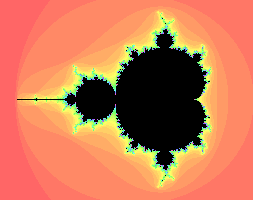
When you use the program, you can "zoom in" on small regions of the plane. To do so, just drag the mouse on the picture. This will draw a rectangle around part of the picture. When you release the mouse, the part of the picture inside the rectangle will be zoomed to fill the entire display. If you simply click a point in the picture, you will zoom in on the point where you click by a magnification factor of two. (Shift-click or use the right mouse button to zoom out instead of zooming in.) The interesting points are along the boundary of the Mandelbrot set. In fact, the boundary is infinitely complex. (Note that if you zoom in too far, you will exceed the capabilities of the double data type; nothing is done in the program to prevent this.)
Use the "MaxIterations" menu to increase the maximum number of iterations in the loop. Remember that black pixels might or might not be in the set; when you increase "MaxIterations," you might find that a black region becomes filled with color. The "Palette" menu determines the set of colors that are used. Different palettes give very different visualizations of the set. The "PaletteLength" menu determines how many different colors are used. In the default setting, a different color is used for each possible value of count in the algorithm. Sometimes, you can get a much better picture by using a different number of colors. If the palette length is less than maxIterations, the palette is repeated to cover all the possible values of count; if the palette length is greater than maxIterations, only part of of the palette will be used. (If the picture is of an almost uniform color, try decreasing the palette length, since that makes the color vary more quickly as count changes. If you see what look like randomly colored dots instead of bands of color, try increasing the palette length.)
If you run the Mandelbrot Viewer program as a stand-alone application, it will have a "File" menu that can be used to save the picture as a PNG image file. You can also save a "param" file which simply saves the settings that produced the current picture. A param file can be read back into the program using the "Open" command.
The Mandelbrot set is named after Benoit Mandelbrot, who was the first person to note the incredible complexity of the set. It is astonishing that such complexity and beauty can arise out of such a simple algorithm.
13.5.2 Design of the Program
Most classes in Java are defined in packages. While we have used standard packages such as javax.swing and java.io extensively, almost all of my programming examples have been in the "default package," which means that they are not declared to belong to any named package. However, when doing more serious programming, it is good style to create a package to hold the classes for your program. The Oracle corporation recommends that package names should be based on an Internet domain name of the organization that produces the package. My office computer has domain name eck.hws.edu, and no other computer in the world should have the same name. According to Oracle, this allows me to use the package name edu.hws.eck, with the elements of the domain name in reverse order. I can also use sub-packages of this package, such as edu.hws.eck.mdb, which is the package name that I decided to use for my Mandelbrot Viewer application. No one else -- or at least no one else who uses the same naming convention -- will ever use the same package name, so this package name uniquely identifies my program.
I briefly discussed using packages in Subsection 2.6.4 and in the context of the programming examples in Section 12.5 Here's what you need to know for the Mandelbrot Viewer program: The program is defined in ten Java source code files. They can be found in the directory edu/hws/eck/mdb inside the source directory of the web site. (That is, they are in a directory named mdb, which is inside a directory named eck, which is inside hws, which is inside edu. The directory structure must follow the package name in this way.) The same directory also contains a file named strings.properties that is used by the program and that will be discussed below. For an Integrated Development Environment such as Eclipse, you should just have to add the edu directory to your project. To compile the files on the command line, you must be working in the directory that contains the edu directory. Use the command
javac edu/hws/eck/mdb/*.java
or, if you use Windows,
javac edu\hws\eck\mdb\*.java
to compile the source code. The main routine for the stand-alone application version of the program is defined by a class named Main. To run this class, use the command:
java edu.hws.eck.mdb.Main
This command must also be given in the directory that contains the edu directory.
The work of computing and displaying images of the Mandelbrot set is done in MandelbrotDisplay.java. The MandelbrotDisplay class is a subclass of JPanel. It uses an off-screen canvas to hold a copy of the image. (See Subsection 13.1.1.) The paintComponent() method copies this image onto the panel. Then, if the user is drawing a "zoom box" with the mouse, the zoom box is drawn on top of the image. In addition to the image, the class uses a two-dimensional array to store the iteration count for each pixel in the image. If the range of xy-values changes, or if the size of the window changes, all the counts must be recomputed. Since the computation can take quite a while, it would not be acceptable to block the user interface while the computation is being performed. The solution is to do the computation in separate "worker" threads, as discussed in Chapter 12. The program uses one worker thread for each available processor. When the computation begins, the image is filled with gray. Every so often, about twice a second, the data that has been computed by the computation threads is gathered and applied to the off-screen canvas, and the part of the canvas that has been modified is copied to the screen. A Timer is used to control this process -- each time the timer fires, the image is updated with any new data that has been computed by the threads. The user can continue to use the menus and even the mouse while the image is being computed.
The file MandelbrotPanel.java defines the main panel of the Mandelbrot Viewer window. MandelbrotPanel is another subclass of JPanel. A MandelbrotPanel is mostly filled with a MandelbrotDisplay. It also adds a JLabel beneath the display. The JLabel is used as a "status bar" that shows some information that might be interesting to the user. The MandelbrotPanel also defines the program's mouse listener. In addition to handling zooming, the mouse listener puts the x and y coordinates of the current mouse location in the status bar as the user moves or drags the mouse. Also, when the mouse exits the drawing area, the text in the status bar is set to read "Idle". This is the first time that we have seen an actual use for mouseMoved and mouseExited events. (See Subsection 6.4.2 and Subsection 6.4.4.)
The menu bar for the program is defined in Menus.java. Commands in the "File" and "Control" menu are defined as Actions. (See Subsection 13.3.1.) Note that among the actions are file manipulation commands that use techniques from Subsection 11.2.3, Subsection 11.5.3, and Subsection 13.1.5. The "MaxIterations," "Palette," and "PaletteLength" menus each contain a group of JRadioButtonMenuItems. (See Subsection 13.3.3.) I have tried several approaches for handling such groups, and none of them have satisfied me completely. In this program, I have defined a nested class inside Menus to represent each group. For example, the PaletteManager class contains the menu items in the "Palette" menu as instance variables. It registers an action listener with each item, and it defines a few utility routines for operating on the menu. The classes for the three menus are very similar and should probably have been defined as subclasses of some more general class.
One interesting point is that the contents of the menu bar are different, depending on whether the program is being run as an applet or as a stand-alone application. Since applets cannot access the file system, there is no "File" menu for an applet. Furthermore, accelerator keys are generally not functional in an applet that is running on a web page, so accelerator keys are only added to menu items if the program is being run in its own window. (See Subsection 13.3.5 for information on accelerators.) To accomplish this, the constructor in the Menus class has parameters that tell it whether the menu bar will be used by an applet and whether it will be used in a frame; these parameters are consulted as the menu bar is being built.
A third parameter to the constructor is the MandelbrotPanel that is being used in the program. Many of the menu commands operate on this panel or on the MandelbrotDisplay that it contains. In order to carry out these commands, the Menus object needs a reference to the MandelbrotPanel. As for the MandelbrotDisplay, the panel has a method getDisplay() that returns a reference to the display that it contains. So as long as the menu bar has a reference to the panel, it can obtain a reference to the display. In previous examples, everything was written as one large class file, so all the objects were directly available to all the code. When a program is made up of multiple interacting files, getting access to the necessary objects can be more of a problem.
MandelbrotPanel, MandelbrotDisplay, and Menus are the main classes that make up the Mandelbrot Viewer program. MandelbrotFrame.java defines a simple subclass of JFrame that runs the program in its own window. MandelbrotApplet.java defines an applet that runs the program on a web page. (This applet version has an extra "Examples" menu that is discussed in the source code file.) There are a few other classes that I will discuss below.
This brief discussion of the design of the Mandelbrot Viewer has shown that it uses a wide variety of techniques that were covered earlier in this book. In the rest of this section, we'll look at a few new features of Java that were used in the program.
13.5.3 Internationalization
Internationalization refers to writing a program that is easy to adapt for running in different parts of the world. Internationalization is often referred to as I18n, where 18 is the number of letters between the "I" and the final "n" in "Internationalization." The process of adapting the program to a particular location is called localization, and the locations are called locales. Locales differ in many ways, including the type of currency used and the format used for numbers and dates, but the most obvious difference is language. Here, I will discuss how to write a program so that it can be easily translated into other languages.
The key idea is that strings that will be presented to the user should not be coded into the program source code. If they were, then a translator would have to search through the entire source code, replacing every string with its translation. Then the program would have to be recompiled. In a properly internationalized program, all the strings are stored together in one or more files that are separate from the source code, where they can easily be found and translated. And since the source code doesn't have to be modified to do the translation, no recompilation is necessary.
To implement this idea, the strings are stored in one or more properties files. A properties file is just a list of key/value pairs. For translation purposes, the values are strings that will be presented to the user; these are the strings that have to be translated. The keys are also strings, but they don't have to be translated because they will never be presented to the user. Since they won't have to be modified, the key strings can be used in the program source code. Each key uniquely identifies one of the value strings. The program can use the key string to look up the corresponding value string from the properties file. The program only needs to know the key string; the user will only see the value string. When the properties file is translated, the user of the program will see different value strings.
The format of a properties file is very simple. The key/value pairs take the form
key.string=value string
There are no spaces in the key string or before the equals sign. The value string can contain spaces or any other characters. If the line ends with a backslash ("\"), the value string is continued on the next line; in this case, spaces at the beginning of that line are ignored. One unfortunate detail is that a properties file can contain only plain ASCII characters. The ASCII character set only supports the English alphabet. Nevertheless, a value string can include arbitrary UNICODE characters. Non-ASCII characters just have to be specially encoded. The JDK comes with a program, native2ascii, that can convert files that use non-ASCII characters into a form that is suitable for use as a properties file.
Suppose that the program wants to present a string to the user (as the name of a menu command, for example). The properties file would contain a key/value pair such as
menu.saveimage=Save PNG Image...
where "Save PNG Image..." is the string that will appear in the menu. The program would use the key string, "menu.saveimage", to look up the corresponding value string and would then use the value string as the text of the menu item. In Java, the look up process is supported by the ResourceBundle class, which knows how to retrieve and use properties files. Sometimes a string that is presented to the user contains substrings that are not known until the time when the program is running. A typical example is the name of a file. Suppose, for example, that the program wants to tell the user, "Sorry, the file, filename, cannot be loaded", where filename is the name of a file that was selected by the user at run time. To handle cases like this, value strings in properties files can include placeholders that will be replaced by strings to be determined by the program at run time. The placeholders take the form "{0}", "{1}", "{2}", .... For the file error example, the properties file might contain:
error.cantLoad=Sorry, the file, {0}, cannot be loaded
The program would fetch the value string for the key error.cantLoad. It would then substitute the actual file name for the placeholder, "{0}". Note that when the string is translated, the word order might be completely different. By using a placeholder for the file name, you can be sure that the file name will be put in the correct grammatical position for the language that is being used. Placeholder substitution is not handled by the ResourceBundle class, but Java has another class, MessageFormat, that makes such substitutions easy.
For the Mandelbrot Viewer program, the properties file is strings.properties. (Any properties file should have a name that ends in ".properties".) Any string that you see when you run the program comes from this file. For handling value string lookup, I wrote I18n.java. The I18n class has a static method
public static tr( String key, Object... args )
that handles the whole process. Here, key is the key string that will be looked up in strings.properties. Additional parameters, if any, will be substituted for placeholders in the value string. (Recall that the formal parameter declaration "Object..." means that there can be any number of actual parameters after key; see Subsection 7.2.6.) Typical uses would include:
String saveImageCommandText = I18n.tr( "menu.saveimage" ); String errMess = I18n.tr( "error.cantLoad" , selectedFile.getName() );
You will see function calls like this throughout the Mandelbrot Viewer source code. The I18n class is written in a general way so that it can be used in any program. As long as you provide a properties file as a resource, the only things you need to do are change the resource file name in I18n.java and put the class in your own package.
It is actually possible to provide several alternative properties files in the same program. For example, you might include French and Japanese versions of the properties file along with an English version. If the English properties file is named strings.properties, then the names for the French and Japanese versions should be strings_fr.properties and strings_ja.properties. Every language has a two-letter code, such as "fr" and "ja", that is used in constructing properties file names for that language. The program asks for the properties file using the simple name "strings". If the program is being run on a Java system in which the preferred language is French, the program will try to load "strings_fr.properties"; if that fails, it will look for "strings.properties". This means that the program will use the French properties files in a French locale; it will use the Japanese properties file in a Japanese locale; and in any other locale it will use the default properties file.
13.5.4 Events, Events, Events
We have worked extensively with mouse events, key events, and action events, but these are only a few of the event types that are used in Java. The Mandelbrot Viewer program makes use of several other types of events. It also serves as an example of the benefits of event-oriented programming.
Let's start from the following fact: The MandelbrotDisplay class knows nothing about any of the other classes that make up the program (with the single exception of one call to the internationalization method I18n.tr). Yet other classes are aware of things that are going on in the MandelbrotDisplay class. For example, when the size of the display is changed, the new size is reported in the status bar that is part of the MandelbrotPanel class. In the Menus class, certain menus are disabled when the display begins the computation of an image and are re-enabled when the computation completes. The display doesn't call methods in the MandelbrotPanel or Menus classes, so how do these classes get their information about what is going on in the display? The answer, of course, is events. The MandelbrotDisplay object emits events of various types when various things happen. The MandelbrotPanel and MandelbrotDisplay objects set up listeners that hear those events and respond to them.
The point is that because events are used for communication, the MandelbrotDisplay class is not strongly coupled to the other classes. In fact, it can be used in other programs without any modification and without access to the other classes. The alternative to using events would be to have the display object call methods such as displaySizeChanged() or computationStarted() in the MandelbrotPanel and MandelbrotFrame objects to tell them what is going on in the display. This would be strong coupling: Any programmer who wanted to use MandelbrotDisplay would also have to use the other two classes or would have to modify the display class so that it no longer refers to the other classes. Of course, not everything can be done with events and not all strong coupling is bad: The MandelbrotPanel class refers directly to the MandelbrotDisplay class and cannot be used without it -- but since the whole purpose of a MandelbrotPanel is to hold a MandelbrotDisplay, the coupling is not a problem.
The Mandelbrot Viewer program responds to mouse events on the display. These events are generated by the display object, but the display class itself doesn't care about mouse events and doesn't do anything in response to them. Mouse events are handled by a listener in the MandelbrotPanel, which responds to them by zooming the display and by showing mouse coordinates in the status bar.
The status bar also shows the new size of the display whenever that size is changed. To handle this, events of type ComponentEvent are used. When the size of a component is changed, a ComponentEvent is generated. In the Mandelbrot Viewer program, a ComponentListener in the MandelbrotPanel class listens for size-change events in the display. When one occurs, the listener responds by showing the new size in the status bar; the display knows nothing about the status bar that shows the display's size.
Component events are also used internally in the MandelbrotDisplay class in an interesting way. When the user dynamically changes the size of the display, its size can change several times each second. Normally, a change of display size would trigger the creation of a new off-screen canvas and the start of a new asynchronous computation of the image. However, doing this is a big deal, not something I want to do several times in a second. If you try resizing the program's window, you'll notice that the image doesn't change size dynamically as the window size changes. The same image and off-screen canvas are used as long as the size is changing. Only about one-third of a second after the size has stopped changing will a new, resized image be produced. Here is how this works: The display sets up a ComponentEvent to listen for resize events on itself. When a resize occurs, the listener starts a Timer that has a delay of 1/3 second. (See Subsection 6.5.1.) While this timer is running, the paintComponent() method does not resize the image; instead, it reuses the image that already exists. If the timer fires 1/3 second later, the image will be resized at that time. However, if another resize event occurs while the first timer is running, then the first timer will be stopped before it has a chance to fire, and a new timer will be started with a delay of 1/3 second. The result is that the image does not get resized until 1/3 second after the size of the window stops changing.
The Mandelbrot Viewer program also uses events of type WindowEvent, which are generated by a window when it opens or closes (among other things). One example is in the file LauncherApplet.java. This file defines an applet that appears as a button on the web page. The button is labeled "Launch Mandelbrot Viewer". When the user clicks the button, a MandelbrotFrame is opened on the screen, and the text on the button changes to "Close Mandelbrot Viewer". When the frame closes, the button changes back to "Launch Mandelbrot Viewer", and the button can be used to open another window. The frame can be closed by clicking the button, but it can also be closed using a "Close" command in the frame's menu bar or by clicking the close box in the frame's title bar. The question is, how does the button's text get changed when the frame is closed by one of the latter two methods? One possibility would be to have the frame call a method in the applet to tell the applet that it is closing, but that would tightly couple the frame class to the applet class. In fact, it's done with WindowEvents. A WindowListener in the applet listens for close events from the frame. In response to a close event, the text of the button is changed. Again, this can happen even though the frame class knows nothing about the applet class. Window events are also used by Main.java to trigger an action that has to be taken when the program is ending; this will be discussed below.
Perhaps the most interesting use of events in the Mandelbrot Viewer program is to enable and disable menu commands based on the status of the display. For this, events of type PropertyChangeEvent are used. This event class is part of the "bean" framework that was discussed briefly in Subsection 11.5.2, and class PropertyChangeEvent and related classes are defined in the package java.beans. The idea is that bean objects are defined by their "properties" (which are just aspects of the state of the bean). When a bean property changes, the bean can emit a PropertyChangeEvent to notify other objects of the change. Properties for which property change events are emitted are known technically as bound properties. A bound property has a name that identifies that particular property among all the properties of the bean. When a property change event is generated, the event object includes the name of the property that has changed, the previous value of the property, and the new value of the property.
The MandelbrotDisplay class has a bound property whose name is given by the constant MandelbrotDisplay.STATUS_PROPERTY. A display emits a property change event when its status changes. The possible values of the status property are given by other constants, such as MandelbrotDisplay.STATUS_READY. The READY status indicates that the display is not currently running a computation and is ready to do another one. There are several menu commands that should be enabled only when the status of the display is READY. To implement this, the Menus class defines a PropertyChangeListener to listen for property change events from the display. When this listener hears an event, it responds by enabling or disabling menu commands according to the new value of the status property.
All of Java's GUI components are beans and are capable of emitting property change events. In any subclass of Component, this can be done simply by calling the method
public void firePropertyChange(String propertyName,
Object oldValue, Object newValue)
For example, the MandelbrotDisplay class uses the following method for setting its current status:
private void setStatus(String status) {
if (status == this.status) {
// Note: Event should be fired only if status actually changes.
return;
}
String oldStatus = this.status;
this.status = status;
firePropertyChange(STATUS_PROPERTY, oldStatus, status);
}
When writing bean classes from scratch, you have to add support for property change events, if you need them. To make this easier, the java.beans package provides the PropertyChangeSupport class.
13.5.5 Custom Dialogs
Java has several standard dialog boxes that are defined in the classes JOptionPane, JColorChooser, and JFileChooser. These were introduced in Subsection 6.8.2 and Subsection 11.2.3. Dialogs of all these types are used in the Mandelbrot Viewer program. However, sometimes other types of dialog are needed. In such cases, you can build a custom dialog box.
Dialog boxes are defined by subclasses of the class JDialog. Like frames, dialog boxes are separate windows on the screen, and the JDialog class is very similar to the JFrame class. The big difference is that a dialog box has a parent, which is a frame or another dialog box that "owns" the dialog box. If the parent of a dialog box closes, the dialog box closes automatically. Furthermore, the dialog box will probably "float" on top of its parent, even when its parent is the active window.
Dialog boxes can be either modal or modeless. When a modal dialog is put up on the screen, the rest of the application is blocked until the dialog box is dismissed. This is the most common case, and all the standard dialog boxes are modal. Modeless dialog boxes are more like independent windows, since they can stay on the screen while the user interacts with other windows. There are no modeless dialogs in the Mandelbrot Viewer program.
The Mandelbrot Viewer program uses two custom dialog boxes. They are used to implement the "Set Image Size" and "Set Limits" commands and are defined by the files SetImageSizeDialog.java and SetLimitsDialog.java. The "set image size" dialog lets the user enter a new width and height for the Mandelbrot image. The "set limits" dialog lets the user input the minimum and maximum values for x and y that are shown in the image. The two dialog classes are very similar. In both classes, several JTextFields are used for user input. Two buttons named "OK" and "Cancel" are added to the window, and listeners are set up for these buttons. If the user clicks "OK", the listener checks whether the inputs in the text fields are legal; if not, an error message is displayed to the user and the dialog stays on the screen. If the input is legal when the user clicks "OK", the dialog is disposed. The dialog is also disposed if the user clicks "Cancel" or clicks the dialog box's close box. The net effect is that the dialog box stays on the screen until the user either cancels the dialog or enters legal values for the inputs and clicks "OK". The program can find out which of these occurred by calling a method named getInput() in the dialog object after showing the dialog. This method returns null if the dialog was canceled; otherwise it returns the user input.
To make my custom dialog boxes easy to use, I added a static showDialog() method to each dialog class. When this function is called, it shows the dialog, waits for it to be dismissed, and then returns the value of the getInput() method. This makes it possible to use my custom dialog boxes in much the same way as Java's standard dialog boxes are used.
Custom dialog boxes are not difficult to create and to use, if you already know about frames. I will not discuss them further here, but you can look at the source code file SetImageSizeDialog.java as a model.
13.5.6 Preferences
Most serious programs allow the user to set preferences. A preference is really just a piece of the program's state that is saved between runs of the program. In order to make preferences persistent from one run of the program to the next, the preferences could simply be saved to a file in the user's home directory. However, there would then be the problem of locating the file. There would be the problem of naming the file in a way that avoids conflicts with file names used by other programs. And there would be the problem of cluttering up the user's home directory with files that the user shouldn't even have to know about.
To deal with these problems, Java has a standard means of handling preferences. It is defined by the package java.util.prefs. In general, the only thing that you need from this package is the class named Preferences.
In the Mandelbrot Viewer program, the file Main.java has an example of using Preferences. Main.java runs the stand-alone application version of the program, and its use of preferences applies only when the program is run in that way.
In most programs, the user sets preferences in a custom dialog box. However, the Mandelbrot program doesn't have any preferences that are appropriate for that type of treatment. Instead, as an example, I automatically save a few aspects of the program's state as preferences. Every time the program starts up, it reads the preferences, if any are available. Every time the program terminates, it saves the preferences. (Saving the preferences poses an interesting problem because the program ends when the MandelbrotFrame window closes, not when the main() routine ends. In fact, the main() routine ends as soon as the window appears on the screen. So, it won't work to save the preferences at the end of the main program. The solution is to use events: A listener listens for WindowEvents from the frame. When a window-closed event is received, indicating that the program is ending, the listener saves the preferences.)
Preferences for Java programs are stored in some platform-dependent form in some platform-dependent location. As a Java programmer, you don't have to worry about it; the Java preferences system knows where to store the data. There is still the problem of identifying the preferences for one program among all the possible Java programs that might be running on a computer. Java solves this problem in the same way that it solves the package naming problem. In fact, by convention, the preferences for a program are identified by the package name of the program, with a slight change in notation. For example, the Mandelbrot Viewer program is defined in the package edu.hws.eck.mdb, and its preferences are identified by the string "/edu/hws/eck/mdb". (The periods have been changed to "/", and an extra "/" has been added at the beginning.)
The preferences for a program are stored in something called a "node." The user preferences node for a given program identifier can be accessed as follows:
Preferences root = Preferences.userRoot(); Preferences node = root.node(pathName);
where pathname is the string, such as "/edu/hws/eck/mdb", that identifies the node. The node itself consists of a simple list of key/value pairs, where both the key and the value are strings. You can store any strings you want in preferences nodes -- they are really just a way of storing some persistent data between program runs. In general, though, the key string identifies some particular preference item, and the associated value string is the value of that preference. A Preferences object, prefnode, contains methods prefnode.get(key) for retrieving the value string associated with a given key and prefnode.put(key,value) for setting the value string for a given key.
In Main.java, I use preferences to store the shape and position of the program's window. This makes the size and shape of the window persistent between runs of the program; when you run the program, the window will be right where you left it the last time you ran it. I also store the name of the directory that is currently selected in the file dialog box that is used by the program for the Save and Open commands. This is particularly satisfying, since the default behavior for a file dialog box is to start in the user's home directory, which is hardly ever the place where the user wants to keep a program's files. With the preferences feature, I can switch to the right directory the first time I use the program, and from then on I'll automatically be back in that directory when I use the program again. You can look at the source code in Main.java for the details.
And that's it.... There's a lot more that I could say about Java and about programming in general, but this book is only "An Introduction to Programming Using Java," and it's time for our journey to end. I hope that it has been a pleasant journey for you, and I hope that I have helped you establish a foundation that you can use as a basis for further exploration.