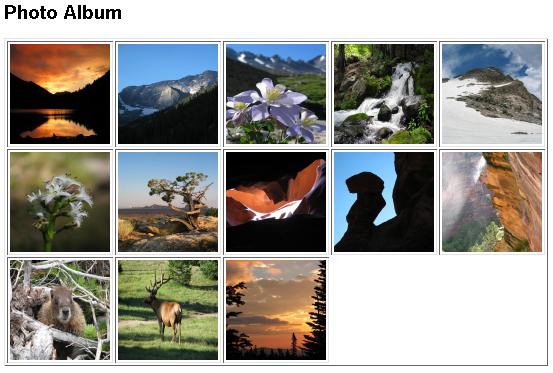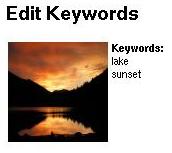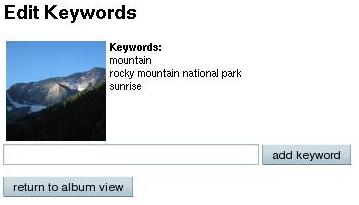| CPSC 343 |
Database Theory and Practice |
Fall 2024 |
DB Application — JavaFX
Over the course of these exercises, you'll create a rudimentary
photo-management system. While your application will lack many useful features,
you will gain practice with using JDBC to connect to a database
— and will implement several things that may be useful in your final
project.
Preliminaries
Setup
-
Create an Eclipse workspace directory for this course and a
project photoalbum for these exercises. (Uncheck the
"create module-info.java file" box in the New Java Project
wizard!)
-
Review the JDBC Local Quick
Start for information on how to set the build path for an
Eclipse project so you can use JDBC, and
the JavaFX Local Quick
Start for information on how to set up an Eclipse workspace
for using JavaFX.
Handin
Exercises #1-9 are needed for full credit. Exercise #0 isn't
required or graded, but is useful for making sure that you can
successfully run a JavaFX application. Exercises #10-12 also aren't
required or graded — they provide extra practice and include
some elements that may be useful in your project.
Warmup
This isn't part of the photo album application, but it provides a
test that you can successfully run JavaFX applications.
-
Paste the following
into a file called JavaFXDemo.java in
your photoalbum project, then run it.
import javafx.application.Application;
import javafx.scene.Scene;
import javafx.scene.control.Button;
import javafx.scene.control.TextField;
import javafx.scene.layout.BorderPane;
import javafx.stage.Stage;
/**
* A basic JavaFX application showing basic controls and containers.
*/
public class JavaFXDemo extends Application {
public static void main ( String[] args ) {
launch(args);
}
@Override
public void start ( Stage stage ) throws Exception {
stage.setTitle("JavaFX Demo");
BorderPane root = new BorderPane();
Scene scene = new Scene(root);
stage.setScene(scene);
// keep the window from being resized by the user
stage.setResizable(false);
// controls
TextField text = new TextField("");
text.setPrefColumnCount(8);
Button top = new Button("top");
Button center = new Button("center");
Button left = new Button("left");
Button right = new Button("right");
// add nodes to the root of the scene graph
root.setTop(top);
root.setCenter(center);
root.setLeft(left);
root.setRight(right);
root.setBottom(text);
stage.show();
}
}
Photo Album
These exercises involve the development of a basic photo
management system. Each user can maintain an album of photos. Photos
may be tagged with keywords (a given photo may have multiple
keywords). The user may view all of the pictures in their album or
select just those with a certain keyword. Users are identified by a
username and password (so they must log in before viewing or modifying
an album). Users may create new accounts, add photos to their album,
or add keywords to a photo.
The username and password associated with each user of the photo-management
system is distinct from the username and password which allows you to connect
to the MySQL server and carry out queries. In the latter case, MySQL handles
verifying the correctness of the password and enforcing the permissions
associated with the user, while in the former case, the database only stores
the necessary information — it is up to the database application (i.e. your
web application) to use that information to verify the correctness of the
password and to enforce any necessary access permissions.
The necessary data — usernames and passwords, URLs of the images in
each album, and the keywords for each image — will be stored in the
database with the following schema:
USER ( username, password )
ALBUM ( username, url, id )
KEYWORD ( id, keyword )
USER stores information about users and their
passwords, ALBUM links images to users, and KEYWORD
links keywords to images. id is numerical ID used to
uniquely identify entries in the ALBUM table.
ALBUM.username is a foreign key which refers
to USER.username and KEYWORD.id is a foreign key
which refers to ALBUM.id.
Use the database username_photoalbum
(where username is replaced by your username) for
the exercises. The user accounts arthur
and ford have passwords tea
and betelgeuse, respectively.
The full application will be built in stages. The first stage is
to display a hardcoded set of photos. This just involves Java and
JavaFX, without any use of the database.
-
Create a class Album to represent the contents of a
user's photo album. There
should be
methods getImages(), getKeywords(),
and getKeywords(id) which return a list of image URLs
(as strings), a list of all of the keywords associated with
images in this album, and a list of the keywords associated with
the specified image ID (an int), respectively. For
now, getImages() should return a list of at least six
hardcoded URLs. You can find a collection of images to choose
from in http://bridgeman-vm.hws.edu/cs343f24/pics/. Use
absolute URLs
(e.g. http://bridgeman-vm.hws.edu/cs343f24/pics/108_0822.jpg,
not just 108_0822.jpg). The two getKeywords
methods should both return empty lists.
-
Create a main program PhotoAlbum to display the
contents of the photo album. The application window should
have the title "Photo Album" and should display thumbnails of
the images in the album along with the heading "Photo Album",
similar to what is shown below. (Create and initialize an
instance variable of type Album and display those
images. For now hardcode "arthur" for the username.) The
thumbnails should be arranged in a grid with no more than five
images per row. Each thumbnail image should have dimensions
100x100 (regardless of the actual image size). (You do not
need to display a border around each image or the whole set of
images, but you can investigate doing that if you want.)
Be sure to correctly handle any number of images — modifying
the list of images in the Album constructor should
be all that is necessary to display a different set of
images or a different number of images.
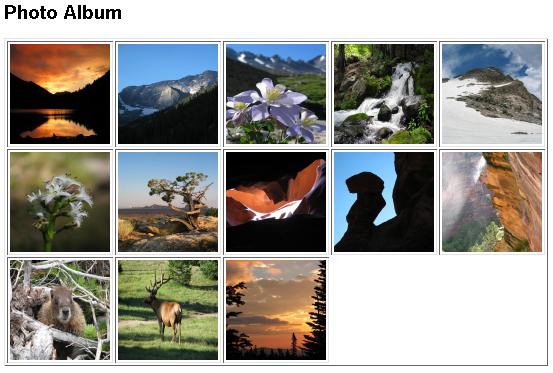
Consult the reference information posted on the schedule
page for information on using JavaFX, including components,
layout managers, and event listeners. A few particular notes:
-
Look
up ImageView
for information on displaying images. Note, however, that if
you are display local image files — which you aren't — the
example is not quite correct — the Image constructor
requires the URL of the image to load so you will need to
prepend "file:" to the filename
e.g. use file:images/1.jpg for the file 1.jpg
in the images folder of your project.
-
See the available Image constructors to
determine how to scale the images to 100x100.
-
If you are feeling ambitious, you can try to figure out
how to use an image's metadata to determine the correct
rotation. (This is not required — it is fine if the image
shows up rotated however.
Stage two is to add the database connection — you will
retrieve a user's album from the database instead of having the set of
images hardcoded.
In addition to what is described below, your solution should also do the
following things:
-
Perform all appropriate error-checking. It is OK to
write the SQL error message to the console to aid in debugging,
but you should also have a more user-friendly solution
(e.g. popping up a dialog box or otherwise displaying relevant
information).
-
Properly free results and close database connections in
all circumstances (including when errors occur).
-
Avoid duplicates in results.
-
Use the named constants you defined (see below)
where appropriate.
-
Use prepared statements when prepared statements should
be used.
-
Create a class Database to handle retrieving
picture and album information from the database. Define the
following constants:
- DATABASE whose value is the name of the database
to connect to (username_photoalbum)
- HOST whose value is the name of the machine where
MySQL is running (bridgeman-vm.hws.edu)
- PORT whose value is the port to connect to (3306)
- DBUSER whose value is the name of the MySQL user
to use when connecting to the database (use your database account)
- DBPASS whose value is the password to use when
connecting to the database (use your database account)
And include the
following methods:
- openConnection() —
open a connection using the values defined in the constants
- closeConnection() — close the current connection
- getImages(user) — retrieve and return a list of
the URLs of the images in the specified user's album
- getKeywords(user) — retrieve and return an
alphabetical list of all of the keywords associated with the
images in the specified user's album
- getKeywords(user,id) — retrieve and return an
alphabetical list of the keywords associated with the specified
image in the specified user's album
Store the currently open connection (if any) in an instance
variable. All methods other than openConnection assume
that a connection has already been opened.
-
Finish adding support for loading a user's album from the
database:
-
Modify Album so that it loads from the database
instead of having hardcoded values:
-
Add instance variables to Album for the
current user (a String) and
a Database. Initialize both and open the
connection in the constructor — the constructor should
take the user as a parameter. Also update where
the Album constructor is called in the main
program — it is OK to hardcode the current user's name
there (arthur is a user with album
contents; ford is a user with an empty
album).
-
Change the bodies of getImages and
both getKeywords to call the corresponding method
on the Database instance variable.
-
Modify the user interface:
-
Add a menubar to the application window with a menu
Album and a menu item Open.
-
Add an event handler for Open which updates
the Album instance variable to be a new instance
of Album (you can hardcode a user,
either arthur or ford) and then updates
the image display accordingly. (Remove the
existing ImageViews and create/add new instances.)
If there are no images in the album, the message "Album is
empty" should be displayed instead of the grid of
thumbnails.
Reference:
- If you change the components in an already visible container,
you will need to call sizeToScene() on the stage in order to
resize the window to its new contents.
-
Display the keywords associated with images in the user's album:
-
Add a combobox containing an alphabetical list of
the album's keywords above the thumbnail display.
-
Update Open's event handler to also update the
contents of the combobox of keywords from the keyword
list in Album.
-
Display the keywords associated with individual images:
Have clicking on a thumbnail image bring up a dialog box
displaying the full-size image (up to a bit smaller than the
size of the screen) along with the keywords associated with that
image, similar to the following (but with the full size image).
If there are no keywords for an image, "No Keywords" should be
displayed instead of the list of keywords.
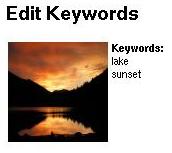
Reference:
- See 13.4.1 of Introduction to Programming Using Java for more
information on dialog boxes. Focus on simple dialogs and what
you can do with them.
This stage completes the basic photo-management system.
In addition to what is described below, your solution should also do the
following things:
-
Perform all appropriate error-checking (after the database
connection is established, after the query is executed, before
using variables whose values are expected to have been set
elsewhere, etc). If an error occurs, print an appropriate error
message along with a link to allow the user to return to an
appropriate page (e.g. the login page if the username is not set
or the "view album" page if the current image is not set).
-
Properly free results and close database connections in all
circumstances (including when errors occur).
-
Use the named constants you defined in the main program
where appropriate.
-
Take appropriate security measures when inserting user input
into SQL in order to avoid SQL injection problems.
-
Use prepared statements when prepared statements should be
used.
Keep in mind that you can connect to the database via MySQL
Workbench. This is useful for debugging actions that change the
database — you can check the contents of tables after you've tried
to insert something, or you can fix up tables if something got
inserted improperly.
-
Add the following methods to Database:
- createAccount(username,password) — execute the
appropriate
INSERT command to add the new information to
the USER table
- checkLogin(username,password) — verify the
user's login information (see below for more information)
- addImage(username,url) — execute the
appropriate INSERT command to add the image to
the ALBUM table
A note on passwords: MySQL provides a way to encrypt passwords
so that they are not stored in plaintext. The way to do this is
via the SHA function:
INSERT INTO USER(username,password) VALUES ('arthur',SHA('tea'))
would add a new user 'arthur' to the USER table,
storing the encrypted version of 'tea' as the password. (You'll
need to substitute the actual values entered in the form for
'arthur' and 'tea'.) SHA implements SHA-1, a version
of the
Secure Hash Algorithm.
There are two ways logging in can be handled — one is to query the
database for the password which goes along with the username
that was entered and have the application check if they are
the same, while the other is to query the database for the entry
which matches the username and password and have the
application check whether or not such a row was found. However,
the first option doesn't work if the database stores encrypted
passwords — because one feature of the encryption is that it is
hard to figure out the original password given just the
encrypted one, and without knowing how the SHA function
works, the application can't encrypt the user's input to
compare to what was retrieved from the database. But
remember that passwords are stored encrypted, so you'll need to use
SHA('tea') instead of just 'tea' (substituting the user's actual value
for 'tea').
Also note: If you look at the table definition
for ALBUM, you'll see that ALBUM.id is an
auto-increment field. This means that you do not have to supply
a value for it when inserting a new row into
ALBUM — the system will automatically pick a unique value. For
example, you could insert into ALBUM as follows:
INSERT INTO ALBUM(username,url) VALUES ('arthur','http://bridgeman-vm.hws.edu/cs343f24/pics/IMG_0176-edit.JPG')
Auto-increment fields are handy when you want to have a unique
integer ID as a primary key (because, say, the actual PK field -
like the URL in this case — is long and it wastes space to store
that over and over in KEYWORD), but there isn't any meaning
to particular values.
-
Support user accounts:
-
Add a User menu with Login and
Create Account items. The Login item should bring up a
dialog box where the user can enter their username and
password. When the user clicks "OK", the login information
should be checked. If it is correct, the current user
should be set accordingly and the images and keywords from
that user's album displayed. The Create Account item should
bring up a dialog box where the user can enter their desired
username and pasword. When the user clicks "OK", the
account should be created and the current user set
accordingly.
-
Update the behavior of the Open menu item so that it works
with the currently logged in user rather than a hardcoded
user.
-
Add the ability to add images to the album:
-
Add a Add Image menu item to the Album menu.
-
Add an event
handler which pops up a dialog box to prompt for the URL of the image.
When the user clicks "OK", the specified URL should be added to the
current user's album and the display of the album should be updated to
include the new image.
Additional Features
Finally, add some additional features to the photo management
system. These exercises are optional, but provide additional practice
and include some features that may be useful in your project.
Add methods to Database as needed — no
other class should access the DB directly.
-
Add the ability to add keywords to an image:
-
Add a text field and an "add keyword" button to the full-size
image / keywords display window.
-
Clicking the button should add the keyword to the
image and the list of keywords should be updated, both in the image
display window and the album display window. It should end up looking
something like the following: (though without the "return to album
view" button)
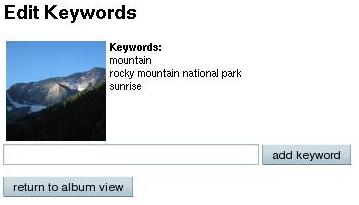
There is a potential wrinkle to the insertion. Given the schema for
the KEYWORD table, you might expect to write the
following to add the keyword "Ruapehu" to image 1:
INSERT INTO KEYWORD(keyword,id) VALUES ('Ruapehu',1);
The problem is that you don't know the id for the image — but
you do know the URL. One solution is
to query the ALBUM table for the row matching the
current user and image URL, and
then do the INSERT using the id that was retrieved in
the query. Another solution is to use a version
of INSERT which allows you to do both of these steps at
the same time (i.e. to insert data retrieved from another
table):
INSERT INTO KEYWORD(keyword,id) SELECT 'Ruapehu',id
FROM ALBUM
WHERE url='http://bridgeman-vm.hws.edu/cs343f24/pics/IMG_0081.JPG' AND username='arthur'
This says to insert the rows retrieved by the SELECT
query into KEYWORD, where the first column of
the SELECT result goes into the keyword column
of KEYWORD and the second column goes into
the id column of KEYWORD. Also note the use
of a literal in the SELECT clause — SELECT
'Ruapehu',id means that for every row of ALBUM
which matches the
WHERE condition, the result will contain a row whose
first column is 'Ruapehu' and whose second column is the value
of the id field on that row. Of course, don't forget
to substitute the appropriate current values instead of
hard-coding values like "Ruapehu",
"http://bridgeman-vm.hws.edu/cs343f24/pics/IMG_0081.JPG" and
"arthur".
-
Add support for viewing just those images with a specific
keyword:
-
Add "show all" to the top of the combobox of keywords.
-
Add a button "filter album" next to the list of keywords.
Add an event handler to extract the keyword to filter by from
the form. If the keyword is anything but "show all", the
current filter should be set to the selected keyword.
(Otherwise the current filter should be unset.)
-
Refresh the thumbnails displayed so that just the images
with the specified keyword are shown.
In the exercises above, usernames and passwords are stored in a
DBMS-user-defined table rather than a DBMS system table and
authentication and authorization are handled entirely by the
application. (It is up to the application to check that the username
and password are correct, and then only send subsequent queries to
access the photo album if the login was successful.) This has the
advantages that user credentials only need to be sent once (for the
initial authentication) and that it is very flexible — different
applications can handle authentication and authorization differently,
even with the same database — but also has the significant drawback
that any such scheme is easily bypassed by simply querying the DB
directly.
An alternative (while still using the "one big application user"
model) is to bundle authorization into the DB access by creating
stored routines which check for a valid login before carrying out the
desired task. DBMS user accounts would then be granted access only to
the stored routines so that the authorization checks cannot be
bypassed, but authentication information has to be sent (and checked)
with every request.
-
For each task below, do three things:
-
Write a stored routine (procedure or function, whichever is
most appropriate) to accomplish the task.
-
Identify
the MySQL
privileges needed to carry out the task. Be specific — for
database object privileges (as opposed to administrative or
database-level privileges), also identify the particular database
object(s) for which the privilege is needed.
-
In light of your answer for (b), include
appropriate DEFINER and SQL SECURITY clauses in
your CREATE statement from (a). As part of this, identify
what DBMS user account(s) would be appropriate to have. Keep in mind
that with SQL SECURITY INVOKER, the user calling the routine
is the one whose username and password were sent with
the mysqli_connect() call from a PHP page.
-
Given a username and an (unencrypted) password, create a new
user account.
-
Given a username and an (unencrypted) password, determine
whether the login is valid (i.e. the information corresponds to an
existing account).
-
Given a username and an (unencrypted) password, retrieve the
user's photo album (the URLs of the images in the album) if the login
is valid and generate an error (SIGNAL SQLSTATE '02000' in
that case) if not.
-
Given a username, a URL, and a keyword, add the keyword to the
specified photo in that user's album. If the photo is not already in
the user's album, also add the photo to the album.
-
Given a URL and a keyword, add a global keyword to the
specified photo — that is, add the keyword to that photo in every
album in which it appears.