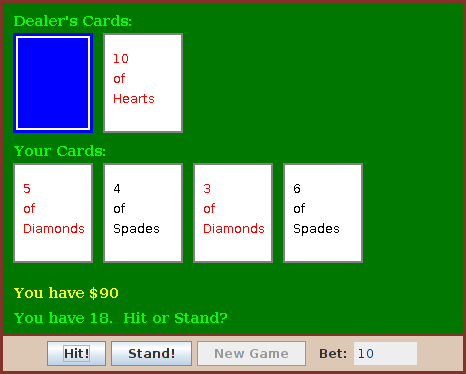Programming Exercises for Chapter 6
This page contains several exercises for Chapter 6 in Introduction to Programming Using Java. For each exercise, a link to a possible solution is provided. Each solution includes a discussion of how a programmer might approach the problem and interesting points raised by the problem or its solution, as well as complete source code of the solution.
Exercise 6.1:
In the SimpleStamper example from Subsection 6.3.3, a rectangle or oval is drawn on the panel when the user clicks the mouse. Except, when the user shift-clicks, the panel is cleared instead. Modify this class so that the modified version will continue to draw figures as the user drags the mouse. That is, the mouse will leave a trail of figures as the user drags. However, if the user shift-clicks, the panel should simply be cleared and no figures should be drawn even if the user drags the mouse after shift-clicking. Here is a picture of my solution:
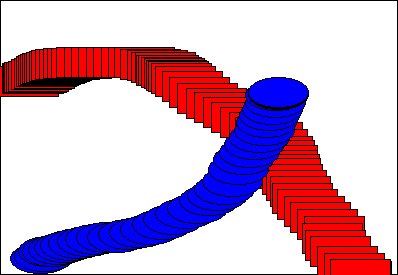
The source code for the original program is SimpleStamper.java. See the discussion of dragging in Subsection 6.3.4. (Note that the original version uses a black background, with a black border around each shape. That didn't work well with a lot of closely spaced shapes, so the new version uses a white background.)
If you want to make the problem a little more challenging, when drawing shapes during a drag operation, make sure that the shapes that are drawn are at least, say, 5 pixels apart. To implement this, you have to keep track of the position of the last shape that was drawn.
Exercise 6.2:
Write a program that shows a small red square and a small blue square. The user should be able to drag either square with the mouse. (You'll need an instance variable to remember which square the user is dragging.) The user can drag the square out of the panel if she wants; if she does this, there is no way to get it back.
Note that for this exercise, you should do all the drawing in the paintComponent() method (as indeed you should whenever possible).
Exercise 6.3:
Write a program that shows a pair of dice. When the user clicks on the panel where the dice are drawn, the dice should be rolled (that is, the dice should be assigned newly computed random values). Each die should be drawn as a square showing from 1 to 6 dots. Since you have to draw two dice, its a good idea to write a subroutine, "void drawDie(Graphics g, int val, int x, int y)", to draw a die at the specified (x,y) coordinates. The second parameter, val, specifies the value that is showing on the die. Assume that the size of the panel is 100 by 100 pixels. Here is a picture of the panel that displays the dice:
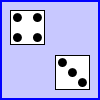
Exercise 6.4:
In Exercise 6.3, you wrote a pair-of-dice panel where the dice are rolled when the user clicks on the panel. Now make a pair-of-dice program in which the user rolls the dice by clicking a button. The button should appear under the panel that shows the dice. Also make the following change: When the dice are rolled, instead of just showing the new value, show a short animation during which the values on the dice are changed in every frame. The animation is supposed to make the dice look more like they are actually rolling.
Exercise 6.5:
In Exercise 3.8, you drew a checkerboard. For this exercise, write a program where the user can select a square by clicking on it. (Use a JPanel for the checkerboard.) Highlight the selected square by drawing a colored border around it. When the program starts, no square is selected. When the user clicks on a square that is not currently selected, it becomes selected (and the previously selected square, if any, is unselected). If the user clicks the square that is selected, it becomes unselected. Assume that the size of the panel is exactly 320 by 320 pixels, so that each square on the checkerboard is 40 by 40 pixels. Here is my checkerboard, shown at half-size, with the square in row 3, column 3 selected:
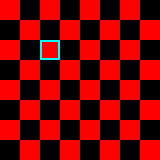
Exercise 6.6:
For this exercise, you should modify the SubKiller game from Subsection 6.4.4. You can start with the existing source code, from the file SubKiller.java. Modify the game so it keeps track of the number of hits and misses and displays these quantities. That is, every time the depth charge blows up the sub, the number of hits goes up by one. Every time the depth charge falls off the bottom of the screen without hitting the sub, the number of misses goes up by one. There is room at the top of the panel to display these numbers. To do this exercise, you only have to add a half-dozen lines to the source code. But you have to figure out what they are and where to add them. To do this, you'll have to read the source code closely enough to understand how it works.
Exercise 6.7:
Exercise 5.2 involved a class, StatCalc.java, that could compute some statistics of a set of numbers. Write a GUI program that uses the StatCalc class to compute and display statistics of numbers entered by the user. The panel will have an instance variable of type StatCalc that does the computations. The panel should include a JTextField where the user enters a number. It should have four labels that display four statistics for the numbers that have been entered: the number of numbers, the sum, the mean, and the standard deviation. Every time the user enters a new number, the statistics displayed on the labels should change. The user enters a number by typing it into the JTextField and pressing return. There should be a "Clear" button that clears out all the data. This means creating a new StatCalc object and resetting the displays on the labels. My panel also has an "Enter" button that does the same thing as pressing the return key in the JTextField. (Recall that a JTextField generates an ActionEvent when the user presses return, so your panel should register itself to listen for ActionEvents from the JTextField as well as the buttons.) Here is a picture of my solution to this problem:
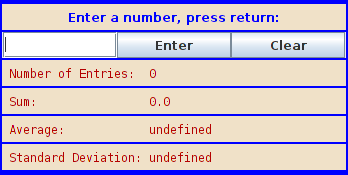
Exercise 6.8:
Write a program that has a JTextArea where the user can enter some text. Then program should have a button such that when the user clicks on the button, the panel will count the number of lines in the user's input, the number of words in the user's input, and the number of characters in the user's input. This information should be displayed on three labels. Recall that if textInput is a JTextArea, then you can get the contents of the JTextArea by calling the function textInput.getText(). This function returns a String containing all the text from the text area. The number of characters is just the length of this String. Lines in the String are separated by the new line character, '\n', so the number of lines is just the number of new line characters in the String, plus one. Words are a little harder to count. Exercise 3.4 has some advice about finding the words in a String. Essentially, you want to count the number of characters that are first characters in words. Don't forget to put your JTextArea in a JScrollPane, and add the scroll pane to the container, not the text area. Scrollbars should appear when the user types more text than will fit in the available area. Here is a picture of my solution:
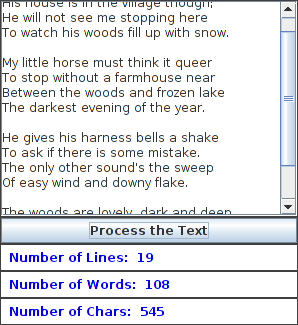
Exercise 6.9:
A polygon is a geometric figure made up of a sequence of connected line segments. The points where the line segments meet are called the vertices of the polygon. The Graphics class includes commands for drawing and filling polygons. For these commands, the coordinates of the vertices of the polygon are stored in arrays. If g is a variable of type Graphics then
- g.drawPolygon(xCoords, yCoords, pointCt) will draw the outline of the polygon with vertices at the points (xCoords[0],yCoords[0]), (xCoords[1],yCoords[1]), ..., (xCoords[pointCt-1],yCoords[pointCt-1]). The third parameter, pointCt, is an int that specifies the number of vertices of the polygon. Its value should be 3 or greater. The first two parameters are arrays of type int[]. Note that the polygon automatically includes a line from the last point, (xCoords[pointCt-1],yCoords[pointCt-1]), back to the starting point (xCoords[0],yCoords[0]).
- g.fillPolygon(xCoords, yCoords, pointCt) fills the interior of the polygon with the current drawing color. The parameters have the same meaning as in the drawPolygon() method. Note that it is OK for the sides of the polygon to cross each other, but the interior of a polygon with self-intersections might not be exactly what you expect.
Write a program that lets the user draw polygons. As the user clicks a sequence of points, count them and store their x- and y-coordinates in two arrays. These points will be the vertices of the polygon. As the user is creating the polygon, you should just connect all the points with line segments. When the user clicks near the starting point, draw the complete polygon. Draw it with a red interior and a black border. Once the user has completed a polygon, the next click will clear the data and start a new polygon from scratch. All drawing should be done in the paintComponent() method.
Here is a picture of my solution after the user has drawn a fairly complex polygon:
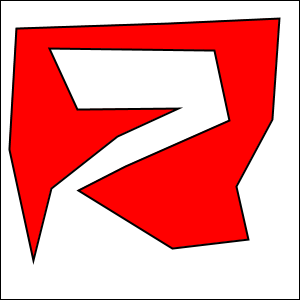
Exercise 6.10:
Write a GUI Blackjack program that lets the user play a game of Blackjack, with the computer as the dealer. The program should draw the user's cards and the dealer's cards, just as was done for the graphical HighLow card game in Subsection 6.6.6. You can use the source code for that game, HighLowGUI.java, for some ideas about how to write your Blackjack game. The structures of the HighLow panel and the Blackjack panel are very similar. You will certainly want to use the drawCard() method from the HighLow program.
You can find a description of the game of Blackjack in Exercise 5.5. Add the following rule to that description: If a player takes five cards without going over 21, that player wins immediately. This rule is used in some casinos. For your program, it means that you only have to allow room for five cards. You should assume that the panel is just wide enough to show five cards, and that it is tall enough show the user's hand and the dealer's hand.
Note that the design of a GUI Blackjack game is very different from the design of the text-oriented program that you wrote for Exercise 5.5. The user should play the game by clicking on "Hit" and "Stand" buttons. There should be a "New Game" button that can be used to start another game after one game ends. You have to decide what happens when each of these buttons is pressed. You don't have much chance of getting this right unless you think in terms of the states that the game can be in and how the state can change.
Your program will need the classes defined in Card.java, Hand.java, Deck.java, and BlackjackHand.java.
The next exercise has a picture of a blackjack game that you can use a guide, except that the version for this exercise does not allow betting.
Exercise 6.11:
In the Blackjack game from Exercise 6.10, the user can click on the "Hit", "Stand", and "NewGame" buttons even when it doesn't make sense to do so. It would be better if the buttons were disabled at the appropriate times. The "New Game" button should be disabled when there is a game in progress. The "Hit" and "Stand" buttons should be disabled when there is not a game in progress. The instance variable gameInProgress tells whether or not a game is in progress, so you just have to make sure that the buttons are properly enabled and disabled whenever this variable changes value. I strongly advise writing a subroutine that can be called whenever it is necessary to set the value of the gameInProgress variable. Then the subroutine can take responsibility for enabling and disabling the buttons. Recall that if bttn is a variable of type JButton, then bttn.setEnabled(false) disables the button and bttn.setEnabled(true) enables the button.
As a second (and more difficult) improvement, make it possible for the user to place bets on the Blackjack game. When the program starts, give the user $100. Add a JTextField to the strip of controls along the bottom of the panel. The user can enter the bet in this JTextField. When the game begins, check the amount of the bet. You should do this when the game begins, not when it ends, because several errors can occur: The contents of the JTextField might not be a legal number, the bet that the user places might be more money than the user has, or the bet might be <= 0. You should detect these errors and show an error message instead of starting the game. The user's bet should be an integral number of dollars.
It would be a good idea to make the JTextField uneditable while the game is in progress. If betInput is the JTextField, you can make it editable and uneditable by the user with the commands betInput.setEditable(true) and betInput.setEditable(false).
In the paintComponent() method, you should include commands to display the amount of money that the user has left.
There is one other thing to think about: Ideally, the program should not start a new game when it is first created. The user should have a chance to set a bet amount before the game starts. So, in the constructor for the drawing surface class, you should not call doNewGame(). You might want to display a message such as "Welcome to Blackjack" before the first game starts.
Here is a picture of my program: