Answers for Quiz on Chapter 6
This page contains sample answers to the quiz on Chapter 6 of Introduction to Programming Using Java. Note that generally, there are lots of correct answers to a given question.
Question 1:
Programs written for a graphical user interface have to deal with "events." Explain what is meant by the term event. Give at least two different examples of events, and discuss how a program might respond to those events.
Answer:
An event is anything that can occur asynchronously, not under the control of the program, to which the program might want to respond. GUI programs are said to be "event-driven" because for the most part, such programs simply wait for events and respond to them when they occur. In many (but not all) cases, an event is the result of a user action, such as when the user clicks the mouse button, types a character, or clicks a button. The program might respond to a mouse-click on a canvas by drawing a shape, to a typed character by adding the character to an input box, or to a click on a button by clearing a drawing. More generally, a programmer can set up any desired response to an event by writing an event-handling routine for that event.
Question 2:
Explain carefully what the repaint() method does.
Answer:
The repaint() method of a component is called to notify the system that the component needs to be redrawn. It does not itself do any drawing, and does not itself call paintComponent(), but sometime shortly after you call it, the system will call the component's paintComponent() routine. You should call repaint() for a component when you have made some change to the state of a program that requires the appearance of that component to change.
Question 3:
Java has a standard class called JPanel. Discuss two ways in which JPanels can be used.
Answer:
A JPanel can be used as a container for other components or as a drawing surface. A JPanel is a type of component. That is, it is a visible element of a GUI. By itself, a JPanel is simply a blank rectangular region on the screen. However, a JPanel is a "container", which means that other components can be added to it and will then appear on the screen inside the JPanel. A JPanel can also be used as a drawing surface. In order to do this, it is necessary to create a subclass of JPanel and define a paintComponent() method in that subclass. An object belonging to that subclass can then be added to another panel or other container. The paintComponent() method defines how that object will draw itself on the screen.
Question 4:
Draw the picture that will be produced by the following paintComponent() method:
public static void paintComponent(Graphics g) {
super.paintComponent(g);
for (int i=10; i <= 210; i = i + 50)
for (int j = 10; j <= 210; j = j + 50)
g.drawLine(i,10,j,60);
}
Answer:
The outer loop is executed for values of i equal to 10, 60, 110, 160, and 210. For each of these values, the inner loop is executed for j equal to 10, 60, 110, 160, and 210. The drawLine command is therefore executed 25 times—and so, 25 different lines are drawn. These lines connect the five points (10,10), (60,10), (110,10), (160,10), and (210,10) to the five points (10,60), (60,60), (110,60), (160,60), and (210,60) in all possible pairings. Here is the picture:
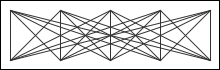
Question 5:
Suppose you would like a panel that displays a green square inside a red circle, as illustrated. Write a paintComponent() method for the panel class that will draw the image.
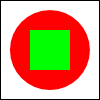
Answer:
(The size of the square and circle are not specified in the problem, so any size would be acceptable, as long as the square is in the middle of the circle. Notice that the drawing commands are fillOval and fillRect. There are no special routines for drawing circles or squares. If your circle looks more jagged around the edges than the one in the picture, it's because my solution turns on antialiasing!)
public void paintComponent(Graphics g) {
super.paintComponent(g);
Graphics2D g2 = (Graphics2D)g; // turn on antialiasing
g2.setRenderingHint(RenderingHints.KEY_ANTIALIASING,
RenderingHints.VALUE_ANTIALIAS_ON);
g.setColor(Color.RED); // draw the shapes
g.fillOval(10,10,80,80);
g.setColor(Color.GREEN);
g.fillRect(30,30,40,40);
}
Question 6:
Java has a standard class called MouseEvent. What is the purpose of this class? What does an object of type MouseEvent do?
Answer:
When an event occurs, the system packages information about the event into an object. That object is passed as a parameter to the event-handling routine. Different types of events are represented by different classes of objects. An object of type MouseEvent represents a mouse or mouse motion event. It contains information about the location of the mouse cursor and any modifier keys that the user is holding down. This information can be obtained by calling the instance methods of the object. For example, if evt is a MouseEvent object, then evt.getX() is the x-coordinate of the mouse cursor, and evt.isShiftDown() is a boolean value that tells you whether the user was holding down the Shift key.
Question 7:
One of the main classes in Swing is the JComponent class. What is meant by a component? What are some examples?
Answer:
A JComponent represents a visual component of the computer's graphical user interface. A JComponent is not completely independent. It must be added to a "container," such as a panel. Examples of JComponents are JButtons, JTextFields, and JPanels.
Question 8:
What is the function of a LayoutManager in Java?
Answer:
A LayoutManager implements some policy for laying out all the visual components that have been added to a container, such as a JPanel. That is, it sets the sizes and positions of the components. Different types of layout managers have different rules about how components are to be arranged. Some standard layout manager classes are BorderLayout and GridLayout.
Question 9:
Consider the illustration of nested panels from the beginning of Section 6.6. What type of layout manager is being used for each of the three panels in that picture?
Answer:
The outer panel, shown in pink, seems to be using a GridLayout with two rows and one column. A GridLayout is most likely since the two components in the main panel—the other two panels, shown in light cyan—are exactly the same size. Similarly, the bottom subpanel seems to be using a GridLayout with one row and three columns. The top subpanel could be using a BorderLayout. The components on the left and right ends of the subpanel would be in the WEST and EAST positions of the BorderLayout. Each of these components would then be shown at its own preferred width, which would explain how their widths could be different. The third component, in the center of the subpanel, would then be in the CENTER position.
Question 10:
Explain how Timers are used to do animation.
Answer:
Displaying an animation requires showing a sequence of frames. The frames are shown one after the other, with a short delay between each frame and the next. A Timer can generate a sequence of ActionEvents. When a timer is used to do animation, each event triggers the display of another frame. The ActionListener that processes events from the timer just needs to be programmed to display a new frame each time its actionPerformed() method is called. Usually, the actionPerformed() method just changes the values of some state variables and calls repaint() to make the effect of the changes visible on the screen.
Question 11:
What is a JCheckBox and how is it used?
Answer:
A JCheckBox is a component that has two possible states, "selected" and "not selected". The user can change the state by clicking on the JCheckBox. If box is a variable of type JCheckBox, then a program can set the state of the box to "selected" by calling box.setSelected(true) and can unselect the box by calling box.setSelected(false). The current state can be determined by calling box.isSelected(), which is a boolean-valued function. A JCheckBox generates an event of type ActionEvent when it changes state. A program can listen for these events if it wants to take some action at the time the state changes. Often, however, it's enough for a program simply to look at the state of the JCheckBox when it needs it.
Question 12:
How is the preferred size of a component set, and how is it used?
Answer:
Standard components such as JButton and JLabel are responsible for computing their own preferred size, and the preferred size of a container is usually computed by the layout manager for that container, but it is possible to set the preferred size of a component, comp, by calling the method comp.setPreferredSize(dim), where dim is an object of type Dimension. When a JPanel is used as a drawing surface, it is usually necessary to set its preferred size in this way, since otherwise its preferred size will be zero.
A layout uses the preferred sizes of all the components in a container when it decides how to lay out those components. It also uses the components' preferred sizes when computing the preferred size of the container. (Note that the preferred size is only preferred; it is not necessarily the size at which the component will appear on screen. The actual size can depend on which layout manager is used, the position of the component in the layout, the size of the container, and the preferred sizes of other components in the container.)