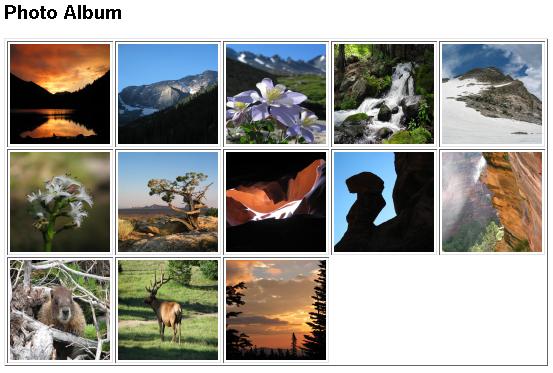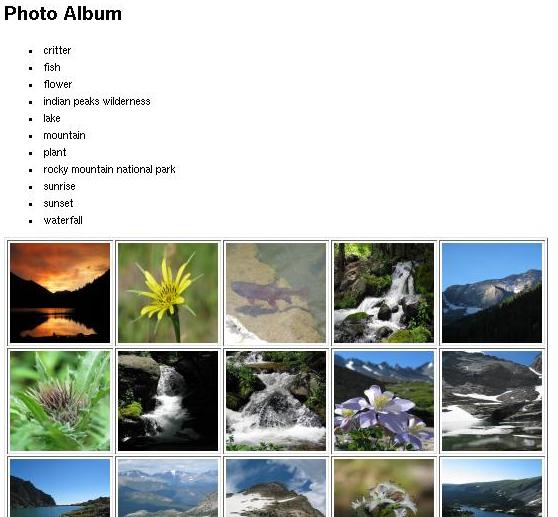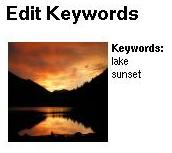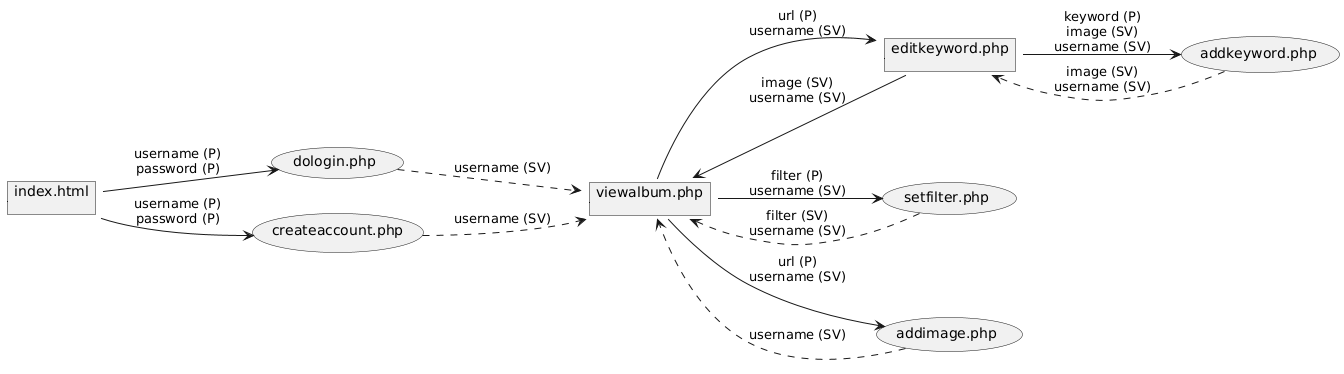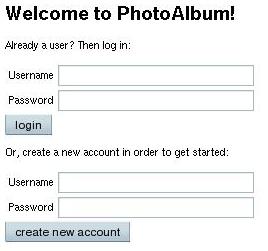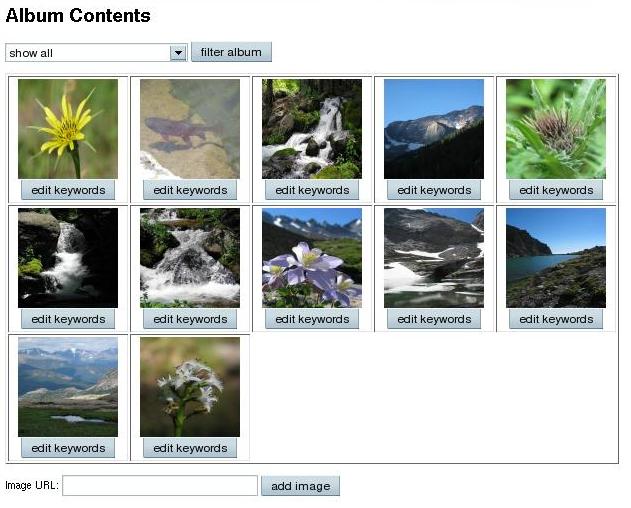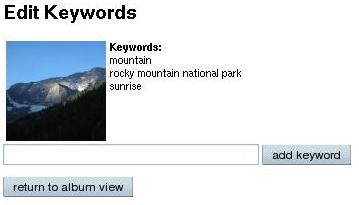| CPSC 343 |
Database Theory and Practice |
Fall 2024 |
DB Application — Web
Over the course of these exercises, you'll create a rudimentary
photo-management system.
While your application will have only very basic
features, you will gain practice with HTML, PHP, and interacting with
databases and will implement several things that may be useful
in your final project.
Preliminaries
Setup
-
Review the PHP Local
Quick Start for information on naming your files and using VSCode
to view them.
-
It is recommended that you create a
directory ~/cs343 to hold your files for this course
and open that folder in VSCode.
-
Create a subdirectory photoalbum
in your ~/cs343 directory to
hold the files you create for these exercises.
Handin
Exercises #1-9 are needed for full credit. Exercise #0 isn't
required or graded, but is useful for making sure that you can
successfully view PHP files. Exercises #10-13 also aren't required or
graded — they provide extra practice and include some elements
that may be useful in your project.
Warmup
This isn't part of the photo album application, but it provides a
test that you can successfully view PHP files.
-
Paste the following
into a file called datetime.php in
your ~/cs343/photoalbum directory and try to view it.
<html>
<head>
<title>Date and Time Demo</title>
</head>
<body>
<h2>Current Time</h2>
<p>It is currently <?php print date("l F j, Y g:i:s a"); ?>.</p>
</body>
</html>
Photo Album
These exercises involve the development of a basic photo
management system. Each user can maintain an album of photos. Photos
may be tagged with keywords (a given photo may have multiple
keywords). The user may view all of the pictures in their album or
select just those with a certain keyword. Users are identified by a
username and password (so they must log in before viewing or modifying
an album). Users may create new accounts, add photos to their album,
or add keywords to a photo.
The username and password associated with each user of the photo management
system is distinct from the username and password which allows you to connect
to the MySQL server and carry out queries. In the latter case, MySQL handles
verifying the correctness of the password and enforcing the permissions
associated with the user, while in the former case, the database only stores
the necessary information — it is up to the database application (i.e. your
web application) to use that information to verify the correctness of the
password and to enforce any necessary access permissions.
The necessary data — usernames and passwords, URLs of the images in
each album, and the keywords for each image — will be stored in the
database with the following schema:
USER ( username, password )
ALBUM ( username, url, id )
KEYWORD ( id, keyword )
USER stores information about users and their
passwords, ALBUM links images to users, and KEYWORD
links keywords to images. id is numerical ID used to
uniquely identify entries in the ALBUM table.
ALBUM.username is a foreign key which refers
to USER.username and KEYWORD.id is a foreign key
which refers to ALBUM.id.
Use the database username_photoalbum
(where username is replaced by your username) for
the exercises. The user accounts arthur
and ford have passwords tea
and betelgeuse, respectively.
The full application will be built in stages. The first stage is
to display a hardcoded set of photos. This just involves HTML and
PHP, without any use of the database.
-
Create a PHP page named photos.php to display a
collection of image thumbnails, as shown below. The thumbnails should
be arranged in an HTML table with no more than five images per row.
Each thumbnail image should have dimensions 100x100 (regardless of the
actual image size). Clicking on a thumbnail image should display the
full-size image.
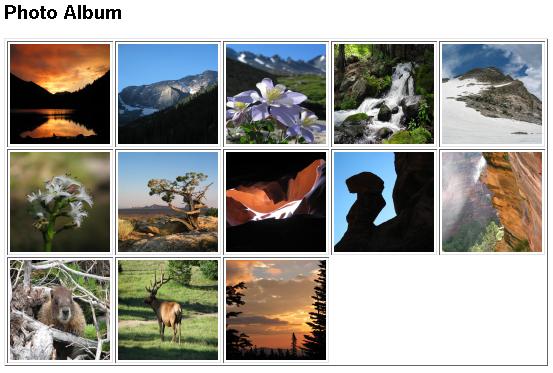
You can find a collection of images
in http://bridgeman-vm.hws.edu/cs343f24/pics/ — you can choose
whatever ones you want to display.
Your solution should also do the following things:
-
Use an array to store the URLs of the images to be displayed.
Include at
least six URLs, and use absolute URLs
(e.g. http://bridgeman-vm.hws.edu/cs343f24/pics/108_0822.jpg, not
just 108_0822.jpg). This array will need to be a variable
instead of a constant because arrays are not allowed for
constants.
-
Correctly handle any number of images — modifying the
list of images in your array initialization should be all
that is necessary to display a different set of images or a
different number of images.
Implementation hint: If you don't have prior experience with
HTML, consider tackling this in two steps — first just write
HTML (no PHP) for the desired result with the specific image URLs
and number of images hardcoded, then write the PHP version to
iterate through the array of image URLs and produce that
HTML.
Stage two is to add the database connection — you will create
two standalone pages (working with a hardcoded values instead of user
input) which now retrieve data from the database.
In addition to what is described below, your solution should also do the
following things:
-
Perform all appropriate error-checking. It is OK to
output the PHP/SQL error message along with some more
user-friendly text, and you can display it on the page
itself or write it to the error log (as in the example in
the PHP MySQL Quick Start). You can also choose to avoid
continuing with the rest of the page by using exit
or by using exceptions.
-
Properly free results and close database connections in all
circumstances (including when errors occur).
-
Avoid duplicates in results.
-
Include common.php to use the constants defined
there instead of hardcoding the database-connection parameters.
-
Use prepared statements when prepared statements should
be used.
-
Create a file called common.php. This file will
contain definitions used in multiple places; since it will be
included in other pages, it does not need to include tags
like <html>, <head>,
or <body>.
Instead, it should contain only PHP statements to define four
constants:
- DATABASE whose value is the name of the database
to connect to (username_photoalbum)
- HOST whose value is the name of the machine where
MySQL is running (bridgeman-vm.hws.edu)
- DBUSER whose value is the name of the MySQL user
to use when connecting to the database (use your database account)
- DBPASS whose value is the password to use when
connecting to the database (use your database account)
Keep in mind that the PHP processor starts each file in HTML
mode, so you will need to enclose the PHP commands
in <?php ... ?> tags.
You may add additional definitions to this file as appropriate
for later exercises (e.g. an error function used for
error-checking).
-
Create a file called viewalbum.php to display the
contents of a user's album. It should produce results similar
to the following: (exact pictures and keywords may vary; only
the top of the table of images is shown)
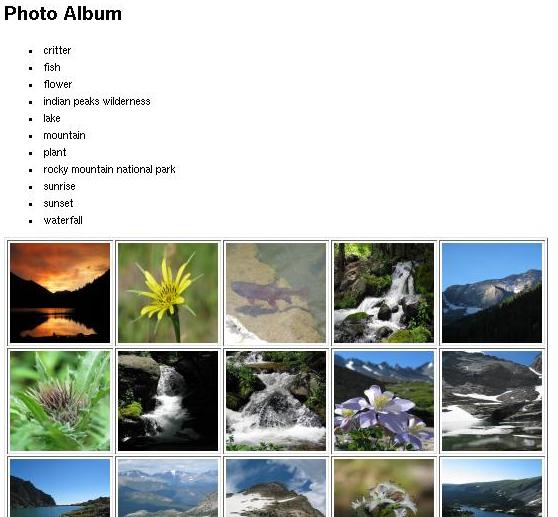
The page has two main sections:
-
A bulleted list of the keywords (in alphabetical order)
assigned to at least one of the user's images.
-
A table showing thumbnails of all of the images in the
user's album. (The code to arrange the images in the table
will be very similar to what you wrote for #1 above — as in
that exercise, there should be no more than five images per
row, each thumbnail should be 100x100, and clicking on the
thumbnail should load the full-size image.) If there are no
images in the album, the message "Album is empty" should be
displayed instead of the table of thumbnails.
Your page should display the album for the user arthur
— it is OK to hardcode this into the queries. The keywords and
image URLs for arthur's pictures should be obtained by querying
the database. A second user (ford) has also been set
up — ford's album has no pictures, and is useful for testing
that your code does the right thing when the album is empty.
It is easiest to consider the sections separately — first get
and display the keywords, then get and display the images. That
is, establish a database connection, execute the query for the
keywords, format the results into the list, free the results,
execute the query for the images, format the results into the
table, free the results, close the database connection. Also,
you can build on your photo-display page from #1 — you've
already solved the arrange-in-a-table-with-clickable-links
problem, so you just need to tackle how to get the picture URLs
from a database query instead of a hard-coded array (and add the
list of keywords at the beginning).
-
Create a file called editkeyword.php to display a
user's keywords (in alphabetical order) associated with a
particular image. If there are no keywords for an image, "No
Keywords" should be displayed instead of the list of keywords.
In addition, clicking the image should load the full-size image.
Your page should produce results similar to the following:
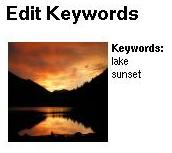
Your page should display arthur's keywords for the image
http://bridgeman-vm.hws.edu/cs343f24/pics/img_4174.jpg — it is
OK to hardcode this URL into the query. The keywords should be
obtained by querying the database. You may want to also test
your page using
http://bridgeman-vm.hws.edu/cs343f24/pics/IMG_4881.JPG, which
has no associated keywords.
Your solution should also do the following things:
-
Use prepared statements, where the username and image URL are
provided as parameters.
-
Perform all appropriate error-checking. It is OK to
output the PHP/SQL error message along with some more
user-friendly text, and you can display it on the page
itself or write it to the error log (as in the example in
the PHP MySQL Quick Start). You can also choose to avoid
continuing with the rest of the page by using exit
or by using exceptions.
-
Properly free results and close database connections in
all circumstances (including when errors occur).
-
Include common.php to use the constants defined
there instead of hardcoding the database-connection
parameters.
This stage completes the basic photo-management system, adding user
interaction. When complete, the application will have the following
pages: (some of the features are extras)
- index.html — the main entry point, where the user can
enter a username and password to log in or can create a new
account
- createaccount.php — processes the request to create a
new account
- dologin.php — verifies the login
- viewalbum.php — displays the photos in the current
user's album, possibly filtered to show only those photos with a
particular keyword
- setfilter.php — processes the request to set a
particular keyword as the album filter
- addimage.php — processes the request to add a new
image to the album
- editkeyword.php — displays the keywords currently
associated with the image and allows for a new one to be added
- addkeyword.php — processes the request to add a new
keyword
- error.php — displays an error message
- common.php — contains definitions common to many pages
The flow of control is summarized in the following diagram:
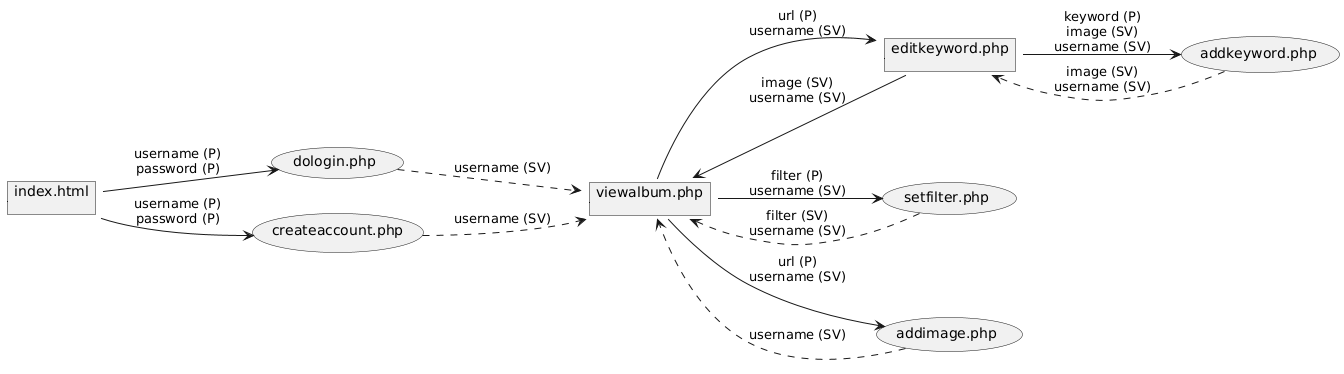
Pages which produce HTML output are shown in rectangles; those
which merely carry out some processing are in ellipses (for these,
the only output is an HTTP Location: header to perform
redirection). Solid arrows show paths taken as a result of user
action (such as submitting a form); dotted arrows show redirections.
Labels on the lines indicate what variables are expected by the
target of the arrow ("P" means a value sent as a result of
submitting a form via POST, "SV" means a session variable has been
set) — other variables may be set, but aren't used by the target
page.
The exercises below provide more detail on what each page should do.
Your solution should do the following things:
-
Perform all appropriate error-checking (after the database
connection is established, after the query is executed, before
using variables whose values are expected to have been set
elsewhere, etc). If an error occurs, print an appropriate error
message along with a link to allow the user to return to an
appropriate page (e.g. the login page if the username is not set
or the "view album" page if the current image is not set).
-
Properly free results and close database connections in all
circumstances (including when errors occur).
-
Produce legal and properly-formed HTML. (no stray tags, all
open tags which should be matched with close tags are, etc)
-
Include common.php to use the constants defined
there instead of hardcoding the database-connection
parameters.
-
Take appropriate security measures when inserting user input
into SQL in order to avoid SQL injection problems.
-
Use prepared statements when prepared statements should be
used.
You should test each part of the application as you complete it.
For pages that produce HTML output, first make sure that the HTML is
correct, then begin to test the actions that result from submitting
forms.
Also keep in mind that you can connect to the database via MySQL
Workbench. This is useful for debugging actions that change the
database — you can check the contents of tables after you've tried
to insert something, or you can fix up tables if something got
inserted improperly.
-
Create index.html, to display the login/create user account
page:
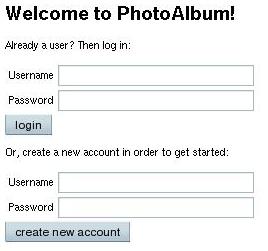
Create separate forms for the login and create account
sections; submitting the login form should go
to dologin.php while submitting the create account form
should go to createaccount.php. Note that this page
has only HTML — there's no dynamic content, so no need for
PHP.
-
Create createaccount.php, to process the request to create a
new account.
This page should extract the username and password entered into
the form on the index.html page, connect to the
database, execute the appropriate
INSERT command to add the new information to
the USER table, and, if successful, set a session
variable with the username and redirect to
viewalbum.php.
A note on passwords: MySQL provides a way to encrypt passwords
so that they are not stored in plaintext. The way to do this is
via the SHA function:
INSERT INTO USER(username,password) VALUES ('arthur',SHA('tea'))
would add a new user 'arthur' to the USER table,
storing the encrypted version of 'tea' as the password. (You'll
need to substitute the actual values entered in the form for
'arthur' and 'tea'.) SHA implements SHA-1, a version
of the
Secure Hash Algorithm.
-
Create dologin.php, to verify the user's login
information.
There are two ways this could be done — one is to query
the database for the password which goes along with the username
that was entered and have the web application check if they are
the same, while the other is to query the database for the entry
which matches the username and password and have the web
application check whether or not such a row was found. However,
the first option doesn't work if the database stores
encrypted passwords — because one feature of
the encryption is that it is hard to figure out the original
password given just the encrypted one, and without knowing how
the SHA function works, the web application can't
encrypt the user's input to compare to
what was retrieved from the database.
As a result, this page should extract the username and password
entered into the form on the index.html page, connect to the
database, execute the appropriate
SELECT command to retrieve the row of the USER table
with the that username and password, and, if such a row was found, set
a session variable with the username and redirect to
viewalbum.php.
Remember that passwords are stored encrypted, so you'll need to use
SHA('tea') instead of just 'tea' (substituting the user's actual value
for 'tea').
-
Edit viewalbum.php, making the following changes:
-
The keywords and album images should be retrieved for
the current user (found in the session variable set
by dologin.php or
createaccount.php) rather than a fixed user.
-
The keywords, along with an additional value "show all",
are displayed in a drop-down list within a form instead of
in a bulleted list. Submitting this form goes to the
setfilter.php page.
-
Each picture is accompanied by a form containing a
hidden form element storing the URL of the image, and a
submit button with the label "edit keywords". Submitting
one of these forms goes to the
editkeyword.php
page.
-
Add a form which allows the user to enter a URL and add
an image to the album. Submitting this form goes to
the addimage.php page.
It should end up looking like the following: (the exact pictures
may vary, depending on what you've added to the database)
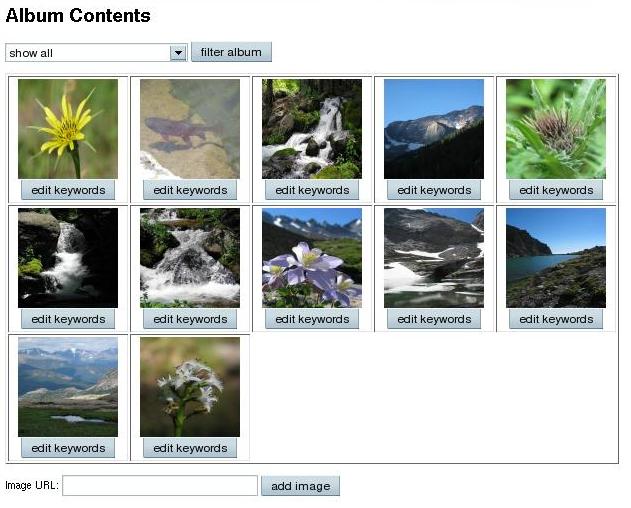
As in the previous homework, if there are no images in the user's album,
an "Album is empty" message should be displayed
instead of the table of images.
-
Create addimage.php, to add an image to the album.
This page should extract the username from the appropriate session
variable and the URL of the image to add from the form, connect to the
database, execute the appropriate INSERT command to add the
image to the ALBUM table, and, if successful, redirect
to viewalbum.php.
Note: If you look at the table definition for ALBUM, you'll see
that ALBUM.id is an auto-increment field. This means that
you do not have to supply a value for it when inserting a new row into
ALBUM — the system will automatically pick a unique value. For
example, you could insert into ALBUM as follows:
INSERT INTO ALBUM(username,url) VALUES ('arthur','http://bridgeman-vm.hws.edu/cs343f24/pics/IMG_0176-edit.JPG')
Auto-increment fields are handy when you want to have a unique
integer ID as a primary key (because, say, the actual PK field —
like the URL in this case — is long and it wastes space to store
that over and over in KEYWORD), but there isn't any meaning
to particular values.
Additional Features
Finally, add some additional features to the photo management
system. These exercises are optional, but provide additional practice
and include some features that may be useful in your project.
-
Edit editkeyword.php, making the following changes:
-
It sets a session variable storing the URL for the
current image (retrieved from the form).
-
It retrieves the keywords for the current image
rather than a fixed image.
-
Add a form with an input element to allow the user
to enter a new keyword. Submitting this form should go
to the addkeyword.php page.
-
"return to album view": Add a form (with only a
submit button) which, when submitted, takes the user
back to viewalbum.php.
It should end up looking like the following: (again, the exact
picture and keywords may vary)
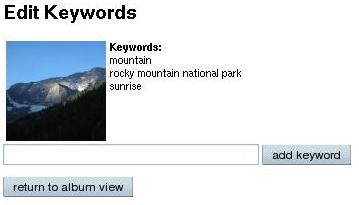
-
Create addkeyword.php to add a new keyword to an
image in the photo album.
This page should extract the username and image URL from the
appropriate session variables and the keyword to add from the
form, connect to the database, execute the
appropriate INSERT command to add the keyword to the
KEYWORD table, and, if successful, redirect
to editkeyword.php.
There is a wrinkle to the insertion. Given the schema for
the KEYWORD table, you might expect to write the
following to add the keyword "Ruapehu" to image 1:
INSERT INTO KEYWORD(keyword,id) VALUES ('Ruapehu',1);
The problem is that you don't know the id for the image — but
you do know the URL (from a session variable). One solution is
to query the ALBUM table for the row matching the
current user (also from a session variable) and image URL, and
then do the INSERT using the id that was retrieved in
the query. Another solution is to use a version
of INSERT which allows you to do both of these steps at
the same time (i.e. to insert data retrieved from another
table):
INSERT INTO KEYWORD(keyword,id) SELECT 'Ruapehu',id
FROM ALBUM
WHERE url='http://bridgeman-vm.hws.edu/cs343f24/pics/IMG_0081.JPG' AND username='arthur'
This says to insert the rows retrieved by the SELECT
query into KEYWORD, where the first column of
the SELECT result goes into the keyword column
of KEYWORD and the second column goes into
the id column of KEYWORD. Also note the use
of a literal in the SELECT clause — SELECT
'Ruapehu',id means that for every row of ALBUM
which matches the
WHERE condition, the result will contain a row whose
first column is 'Ruapehu' and whose second column is the value
of the id field on that row. Of course, don't forget
to substitute the appropriate values retrieved from session
variables and forms instead of hard-coding values like
"Ruapehu", "http://bridgeman-vm.hws.edu/cs343f24/pics/IMG_0081.JPG" and
"arthur".
-
Add support for viewing just those images with a specific
keyword:
-
Create setfilter.php, to set the keyword to be
used as the filter.
It should extract the keyword to filter by from the form.
If the keyword is anything but "show all", a session
variable should be set to store the filter. If the keyword
is "show all", that session variable should be unset. Once
done, it should redirect to viewalbum.php.
-
Modify viewalbum.php so that if the filter
session variable is set, it queries the database for just
those images belonging to the current user with the
specified keyword (otherwise it retrieves all of the
user's images).
So far we've stored the photo album usernames and passwords in
a DBMS-user-defined table rather than a DBMS system table
and authentication and authorization are handled entirely by the
application. (It is up to the application to check that the username
and password are correct, and then only send subsequent queries to
access the photo album if the login was successful.) This has the
advantages that user credentials only need to be sent once (for the
initial authentication) and that it is very flexible — different
applications can handle authentication and authorization differently,
even with the same database — but also has the significant
drawback that any such scheme is easily bypassed by simply querying
the DB directly (assuming one has valid credentials for the database).
An alternative (while still using the "one big application user"
model) is to bundle authorization into the DB access by creating
stored routines which check for a valid login before carrying out the
desired task. DBMS user accounts would then be granted access only to
the stored routines so that the authorization checks cannot be
bypassed, but authentication information has to be sent (and checked)
with every request.
-
For each task below, do three things:
-
Write a stored routine (procedure or function, whichever is
most appropriate) to accomplish the task.
-
Identify
the MySQL
privileges needed to carry out the task. Be specific — for
database object privileges (as opposed to administrative or
database-level privileges), also identify the particular database
object(s) for which the privilege is needed.
-
In light of your answer for (b), include
appropriate DEFINER and SQL SECURITY clauses in
your CREATE statement from (a). As part of this, identify
what DBMS user account(s) would be appropriate to have. Keep in mind
that with SQL SECURITY INVOKER, the user calling the routine
is the one whose username and password were sent with
the mysqli_connect() call from a PHP page.
-
Given a username and an (unencrypted) password, create a new
user account.
-
Given a username and an (unencrypted) password, determine
whether the login is valid (i.e. the information corresponds to an
existing account).
-
Given a username and an (unencrypted) password, retrieve the
user's photo album (the URLs of the images in the album) if the login
is valid and generate an error (SIGNAL SQLSTATE '02000' in
that case) if not.
-
Given a username, a URL, and a keyword, add the keyword to the
specified photo in that user's album. If the photo is not already in
the user's album, also add the photo to the album.
-
Given a URL and a keyword, add a global keyword to the
specified photo — that is, add the keyword to that photo in every
album in which it appears.